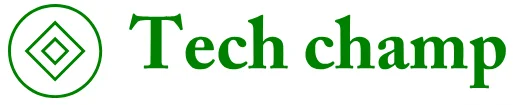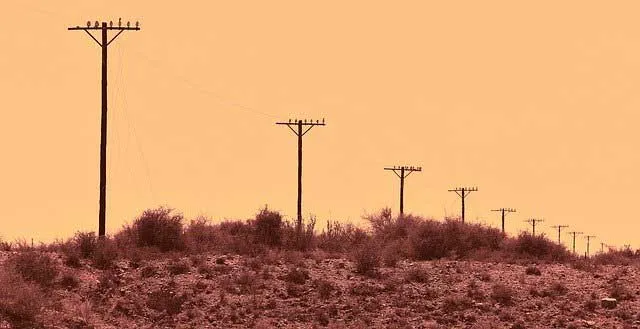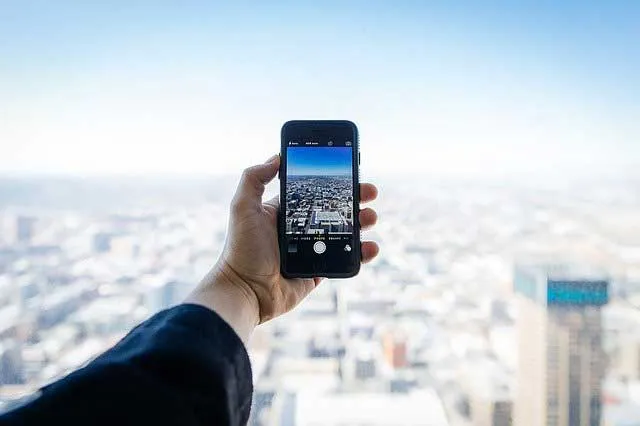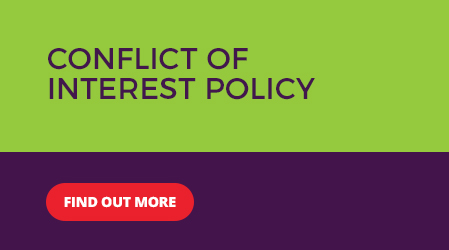How to Transfer Files from PC to iPhone: 8 Easy Methods in 2025
In today’s digital world, transferring files from your PC to your iPhone is a common task—whether you’re moving photos, videos, documents, or music. With Apple’s ecosystem and Windows or Mac computers, there are multiple ways to accomplish tasks efficiently. This comprehensive guide covers the best methods for PC to iPhone file transfer in 2025, including wired and wireless options, with or without iTunes. We’ll walk you through step-by-step instructions to help you choose the right approach based on your setup.
Whether you’re using a Windows 11 PC or a Mac, these techniques ensure seamless data transfer without losing quality. Let’s dive in and explore how to transfer files from PC to iPhone quickly and securely.
Why Transfer Files from PC to iPhone?
Before we get into the how-to, it’s worth noting why this is such a popular query. iPhones don’t have built-in file explorers like Android devices, so direct transfers require specific tools or apps. Common reasons include backing up photos, sharing work documents, or syncing media libraries. With iOS updates in 2025, options like enhanced iCloud integration and third-party apps make it easier than ever.
Method 1: Using iTunes (For Windows PC)
iTunes remains a reliable way to transfer files from PC to iPhone, especially for media like music and videos. It’s free and official from Apple.
Steps:
- Download and install iTunes from Apple’s website if you don’t have it.
- Connect your iPhone to your PC using a USB cable.
- Open iTunes and select your iPhone icon in the top-left corner.
- Under the “Summary” tab, enable “Manually manage music and videos” if needed.
- Go to the “File Sharing” section under your device, select an app (like Files or Photos), and drag files from your PC to add them.
- Click “Apply” to sync.
This method works great for large files but requires a cable.
Method 2: Using Finder (For Mac Users)
If you’re on a Mac with macOS Catalina or later, Finder replaces iTunes for file transfers.
Steps:
- Connect your iPhone to your Mac via USB cable.
- Open Finder and select your iPhone from the sidebar.
- Go to the “General” tab and check “Show this iPhone when on Wi-Fi” for future wireless syncs.
- Navigate to the “Files” tab to drag and drop files into compatible apps on your iPhone.
- Click “Apply” to complete the transfer.
Finder is straightforward for Mac users and supports wireless transfers after initial setup.
Method 3: Via iCloud Drive (Wireless Option)
iCloud is Apple’s cloud storage solution, perfect for wireless PC to iPhone file transfers. It requires an Apple ID and internet connection.
Steps:
- On your PC, download and install iCloud for Windows from Apple’s site.
- Sign in with your Apple ID.
- Enable iCloud Drive in the app settings.
- Open File Explorer (Windows) or Finder (Mac), and locate the iCloud Drive folder.
- Drag and drop files into the iCloud Drive.
- On your iPhone, open the Files app and access iCloud Drive to download the files.
This is ideal for cross-platform transfers and works on both Windows and Mac. Ensure you have enough iCloud storage (starts at 5GB free).
Method 4: Using Microsoft Phone Link (For Windows 11)
Microsoft’s Phone Link app integrates your iPhone with Windows for easy file sharing.
Steps:
- Download Phone Link from the Microsoft Store on your PC.
- On your iPhone, install the Link to Windows app from the App Store.
- Pair your devices by scanning the QR code in Phone Link.
- Once connected, go to the “Files” section in Phone Link.
- Select files from your PC and send them directly to your iPhone.
This method is great for ongoing integration and supports photos, messages, and more.
Method 5: Third-Party Cloud Services (e.g., Dropbox or Google Drive)
For a universal wireless solution, use cloud apps like Dropbox, Google Drive, or OneDrive.
Steps (Using Dropbox as an Example):
- Install the Dropbox app on your PC and iPhone.
- Sign in with the same account on both devices.
- Upload files from your PC to Dropbox.
- On your iPhone, open the Dropbox app and download the files to your device or Files app.
These services offer free storage tiers and are excellent for large files without cables.
Method 6: Direct USB Transfer with Third-Party Software (e.g., AirDroid)
Tools like AirDroid allow file transfers without iTunes.
Steps:
- Download AirDroid on your PC and iPhone.
- Connect both devices to the same Wi-Fi network.
- Open AirDroid on your PC and scan the QR code with your iPhone app.
- Select files on your PC and transfer them wirelessly to your iPhone.
AirDroid supports various file types and is user-friendly for non-techies.
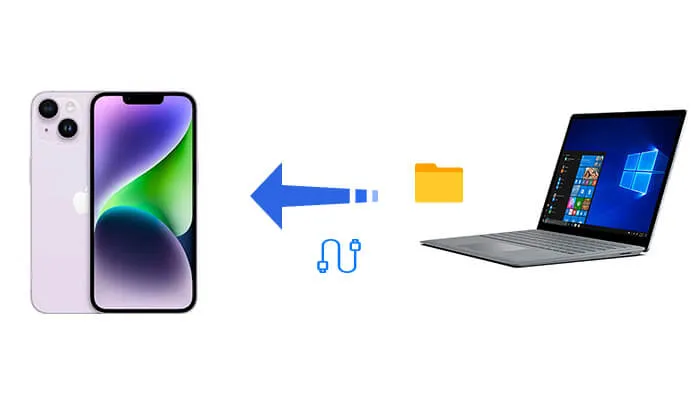
Method 7: Using Wondershare MobileTrans
For a professional tool, MobileTrans offers one-click transfers.
Steps:
- Install MobileTrans on your PC.
- Connect your iPhone via USB.
- Launch the app and select “File Transfer” > “Import to Phone.”
- Choose files (supports photos, videos, etc.) and click “Import.”
This is efficient for bulk transfers and works offline.
Method 8: Email or Messaging Apps (For Small Files)
For quick transfers of small files, use email or apps like WhatsApp.
Steps:
- Attach the file to an email on your PC and send it to yourself.
- On your iPhone, open the email and download the attachment to the Files app.
Simple but limited by file size (usually 25MB for email).
Tips for Successful PC to iPhone File Transfer
- Update Your Devices: Ensure your iPhone is on the latest iOS (e.g., iOS 19 in 2025) and your PC software is current to avoid compatibility issues.
- File Compatibility: iPhones support common formats like JPEG, MP4, PDF—convert if needed.
- Security: Use trusted apps and enable two-factor authentication for cloud services.
- Troubleshooting: If transfers fail, check USB connections, restart devices, or free up iPhone storage.
- Large Files: For videos over 1GB, opt for cloud or wired methods to avoid timeouts.
Frequently Asked Questions (FAQs)
Can I transfer files from PC to iPhone without a cable?
Yes, using iCloud, Dropbox, or AirDroid for wireless transfers.
Is iTunes still needed in 2025?
For Windows, yes, but alternatives like Phone Link are gaining popularity.
How do I transfer photos from PC to iPhone?
Use the Photos app in iTunes/Finder or iCloud Photos for seamless syncing.
What if my PC doesn’t recognize my iPhone?
Install the latest drivers, try a different USB port, or restart both devices.
Related Posts
What’s on My Card? Understanding Your Plastic Power!
How to Blacklist a Stolen or Lost Phone in South Africa: Your Step-by-Step Guide